Top Insights
Kindle Paperwhite Tips And Tricks 2018 | Tips Every User Should Know
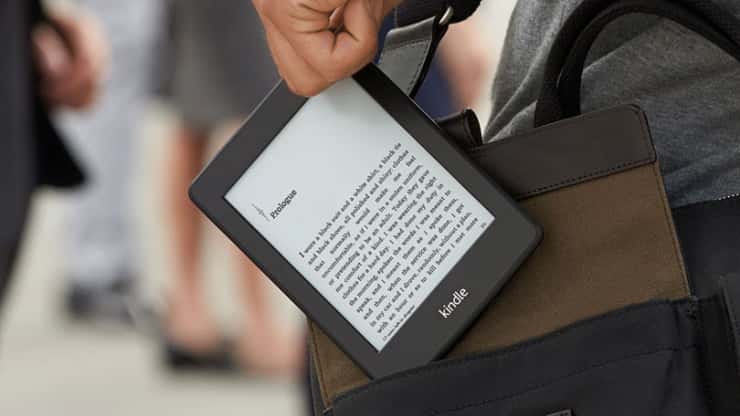
People that love to read, and love ebooks, you absolutely need the Kindle Paperwhite. It is safe to say that the Kindle Paperwhite puts a library in your pocket. Who does not want to be able to read whatever they want whenever they want. It is like a heaven for a book lover. There are thousands of books that a Kindle can hold within itself, while thousands of more can be stored in the cloud.
The Paperwhite has an adjustable LED lighting, so no more worrying about it being dark; you can read the pages while camping under the stars or in a car, traveling at night. It is also waterproof for a beachside reading. It has a feature where you can follow along with each mention of a term or a character without frantic flipping around. Want to know something that is also very cool? You do not have to count the pages and divide them into hours anymore because Kindle Paperwhite will just tell you how many more hours it will take for you to finish that book.
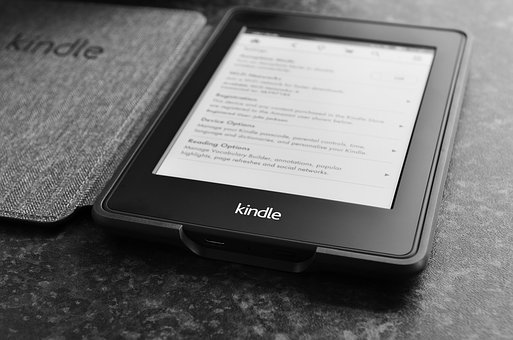
To get the best experience out of your Kindle Paperwhite, you should know about some quick tricks. There may be times when you would be having trouble seeing or wanting to have more words on the page. In those situations, you just end up frustrated, googling it, and wondering what to do. But you should know that just the flick of your fingers can change that font size, you just pinch and zoom in order for it to adjust. If you want to save the battery life of your device, when you are not downloading any book, simply switch your Kindle to the airplane mode. You can customize the dictionary for as well when you are reading something in other languages.
This is only the tip of the iceberg, and there are many more useful tips you should know. Have a look at these advanced tips that will maximize your experience.
- Highlight Text
Reading books can be so overwhelming sometimes; you read something and want to make sure that you remember afterward. Highlighting a book can also be difficult for some people who do not feel like ruining their pages. With Kindle Paperwhite you will not be worrying about that. You can highlight text, bookmark it or share it. Highlighting is no longer a hassle; no need to break your concentration to highlight some text by choosing a dozen options. Just press and hold the word that you want your highlight to begin with. After that, drag your finger to the end of the text that you need to highlight and then release. How easy is that? You will see some options for the selected text. If you tap on the Highlight option, it will bookmark the text, and you can find it later. This could be the coolest features on the Kindle. You can tap it to delete, or if you want to select more text, you can do that. Your highlights will be stored on the Kindle Highlights page.
- Share An Account
Sharing with Kindle has never been easier. You can share your books with your loved ones through a Family Library account. With this option, you can link two Amazon accounts. In order to set it up, you have to go to the Home screen of the device and tap the Menu. There you will see the options ‘Settings’, if you choose that, you will see the option ‘Registration.’ From there, you will have to choose the options Household, Family Library chronologically, Add a New Person, Add Adult, and you are all set. Your friend and family members will need to enter their Amazon account ID and password. Once the required information is entered, the second person will have to enable the sharing process, and then you will have to do the same. It is up to you both if you want to share all of your purchased books or just some selected books with each other. Just be careful who you share your library with. When the sharing option is enabled, both parties can also use the credit cards that are associated with the accounts for any purchases on Amazon.

- Add And Change Kindle Dictionary Quickly
It has happened to the best of us, where we are reading something and come across an unfamiliar word that we don’t know the meaning of. Now, Amazon allows its readers to use custom dictionaries, only by pressing and holding the word. So convenient! You can install custom dictionaries to Kindle devices now. However, if you have books in different languages, then you will need to add a foreign language dictionary to the Kindle yourself or switch the dictionaries among multiple languages.
- Add Custom Fonts To Kindle Paperwhite
If you have wondered whether there was an easier way to add font types to the original list, then the answer to that is yes! This trick is really easy too. All you will have to do is create a folder that is named “fonts,” because it will have the fonts, and then download the fonts from the internet that you like, into this folder. Below the fonts file, make a new text file named as ‘USE_ALT_FONTS.’ To let your Kindle adopt these newly added fonts, reboot your device. Open your book and enjoy the new fonts! This solution will work really well on Kindle Paperwhite 1, but For Kindle Paperwhite 2, you will have to hack the device to do it.
- EPUB Books On Kindle Paperwhite
Kindle Paperwhite may not support EPUB books, and we have a solution to that. It is a very powerful Kindle Paperwhite trick that all the eBooks lovers need to note down. When you are converting EPUB to Kindle format, use the tool Epubor Ultimate, and your problem will be solved. It will convert EPUB format books to something that your Kindle will support.
Follow these tips and enjoy your Kindle Paperwhite!
Recent Posts
Categories
- Accessories5
- Apps23
- Bollywood281
- Business32
- Cars8
- Celebrities62
- Cricket20
- Digital Marketing28
- Education549
- EML India52
- EML UK6
- Entertainment393
- Events46
- Featured4
- Finance10
- Fitness3
- Guest Posts187
- Health29
- Inspiration4
- Jobs Recruitment31
- Lifestyle37
- Merry Christmas9
- Mobile Phones25
- News35
- Prepapration Tips23
- Relationship4
- Relationship1
- Results87
- Social Media13
- Sports26
- Startups5
- Technology145
- Travel23
- Uncategorized2
- Web Design1
Related Articles
5 Easy steps to sell your smartphones online
Getting started with your own online business has never been simpler. There...
ByedumovliveNovember 16, 2022How Can You Leverage Instagram Reels To Improve Your Business’s Reach?
The reels feature on Instagram will help you reach out to more...
ByedumovliveApril 21, 2021How to Increase Sales on Christmas by Digital Platforms for your Business
Year’s most awaited season is here, Santa is on his way…ho ho...
ByedumovliveDecember 23, 2018Merry Christmas Quotes 2018 for Friends, Family, Colleagues | WhatsApp
Best Merry Christmas Quotes collection to send Christmas wishes online via Whatsapp,...
ByedumovliveDecember 22, 2018















Leave a comment